Answer
May 17, 2021 - 01:50 PM
Once you've completed integration of product questions and answers into your product pages, you'll want to do some testing to ensure that everything is connecting well. We recommend you double check the following elements to ensure your integration is complete and functioning as it should.
1) Submit a Test Question
Go to one of your product pages and submit a test question on the site, something generic like "Do you ship to Canada?" and just post as if you were an end user. Once you've successfully submitted your question, go into your Answerbase Administration Portal and go under "Questions" and click on the test question you submitted.
On the right side of the page you should see the product that the question was asked about, please check the following when looking at that information:
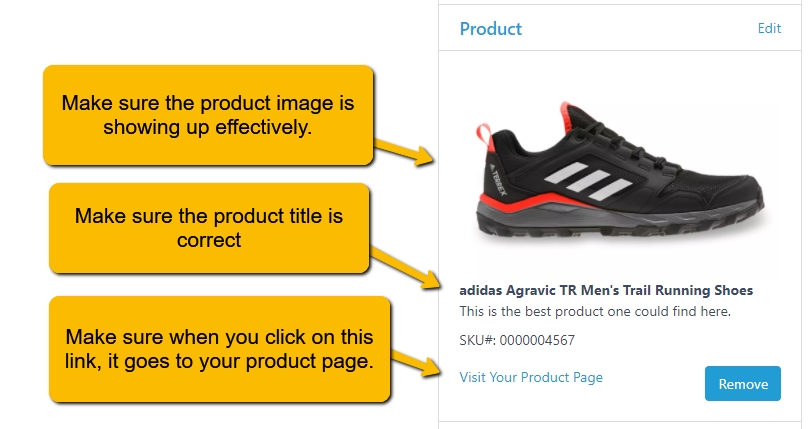
If everything is looking and working well, then you've got the foundation in place in order to get value from the engagement. That will ensure that (1) you have the appropriate product information associated to the question and that (2) we can lead the user to purchase the product effectively after you post the answer.
2) Troubleshooting Issues if Things Don't Look Good
If you're not seeing the product image or things aren't linking appropriately, you are likely passing product information into the Answerbase Q&A widget wrong, and we'll need to get that fixed so we can ensure we get the right information. When the Answerbase Q&A widget loads on your product page and you pass the product information in as parameters, that information is what Answerbase will save and update on our end....and is what will determine what product information we have and show on our end....so we need to make sure that is coming through ok.
To check if you're passing things in ok, go to one of your product pages and press Ctrl+U on your computer keyboard in order to view the source code of the page.
While viewing the source code of the page, press Ctrl+F on your computer keyboard to open the "Find" search bar in your browser.
Search for "full-featured-widget" to find where the Answerbase widget code is placed on your page, and look at the parameters that are passed within that....see an example of what you could see here related to product information:
Some common mistakes are these:
If you see any mistakes, please update those mistakes and then try submitting a test question again....making sure that when the question is posted...all of the product information is saved and displays appropriately.
If you have any questions, please Contact Us and we'll make sure you're taken care of.
1) Submit a Test Question
Go to one of your product pages and submit a test question on the site, something generic like "Do you ship to Canada?" and just post as if you were an end user. Once you've successfully submitted your question, go into your Answerbase Administration Portal and go under "Questions" and click on the test question you submitted.
On the right side of the page you should see the product that the question was asked about, please check the following when looking at that information:
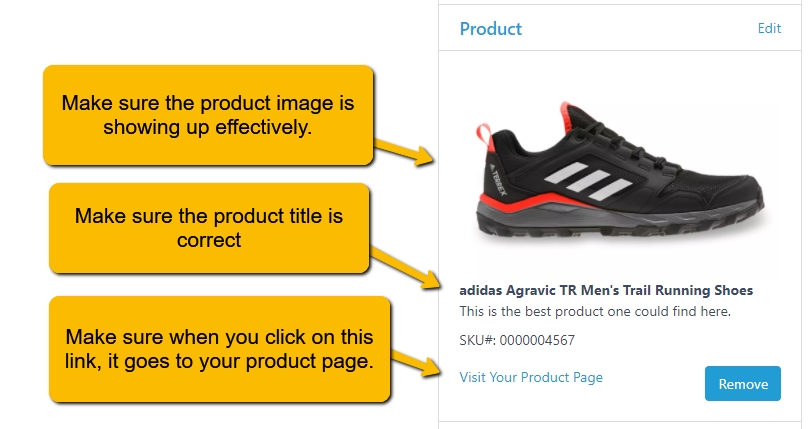
If everything is looking and working well, then you've got the foundation in place in order to get value from the engagement. That will ensure that (1) you have the appropriate product information associated to the question and that (2) we can lead the user to purchase the product effectively after you post the answer.
2) Troubleshooting Issues if Things Don't Look Good
If you're not seeing the product image or things aren't linking appropriately, you are likely passing product information into the Answerbase Q&A widget wrong, and we'll need to get that fixed so we can ensure we get the right information. When the Answerbase Q&A widget loads on your product page and you pass the product information in as parameters, that information is what Answerbase will save and update on our end....and is what will determine what product information we have and show on our end....so we need to make sure that is coming through ok.
To check if you're passing things in ok, go to one of your product pages and press Ctrl+U on your computer keyboard in order to view the source code of the page.
While viewing the source code of the page, press Ctrl+F on your computer keyboard to open the "Find" search bar in your browser.
Search for "full-featured-widget" to find where the Answerbase widget code is placed on your page, and look at the parameters that are passed within that....see an example of what you could see here related to product information:
<script src="https://xxxxx.services.answerbase.com/javascript/widget/full-featured-widg
et.min.js" type="text/javascript"
data-product-external-id="718"
data-product-sku="HE025"
data-product-title="Sempervivum heuffelii 'Minutum' [exclusive]"
data-product-price="4.99"
data-product-url="https://mountaincrestgardens.com/sempervivum-heuffelii-minutu
m/"
data-product-description="Sempervivum heuffelii 'Minutum' (Mitchell): A well-loved mini S. heuffelii that shows a range of blue-green tones through the year."
data-product-image-url="https://yoursite.com/images/718/prod-319.jpg"
defer>
</script>Some common mistakes are these:
- Product Image: Check that the product image URL is a full URL and includes the "https://" information. It's necessary for us to get the full reference for the product image on where that is.
- Product URL: Check that the productURL is a full URL and includes the "https://" information.
- Product Price: Make sure that the product price is a number value and contains the cent value with the decimal point.
If you see any mistakes, please update those mistakes and then try submitting a test question again....making sure that when the question is posted...all of the product information is saved and displays appropriately.
If you have any questions, please Contact Us and we'll make sure you're taken care of.

