How to Insert Answerbase Subscription Widget
You can distribute Answerbase's subscription widget throughout your site in order to prompt customers to subscribe to answering questions related to the products that they've purchased. You can find the subscription widget in your administration dashboard under "Integration > Subscription Widget". This widget will display on your page similar to what you see below, but you can customize the verbiage and look as you'd like.
Here is an example of how it could display on your site:
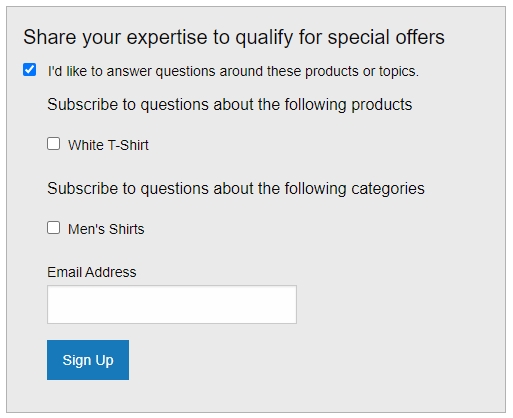
Simply install the widget on your order confirmation page, where you can identify what products the customer has purchased and encourage them to subscribe to receive notifications when new questions are asked about the products they purchased. This builds an army of experts around each of the products that you sell, who are ready and willing to answer questions quickly and effectively.
Here are the parameters that are supported within the Subscription Widget code:
Here is an example of how it could display on your site:
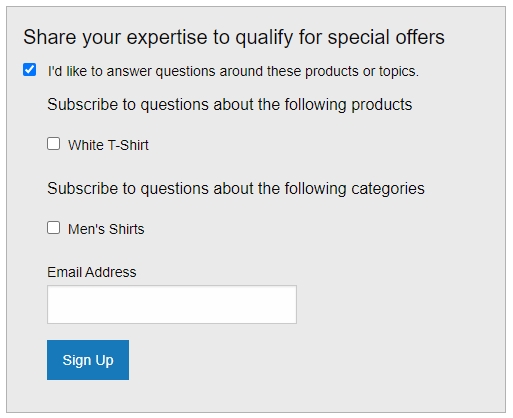
Simply install the widget on your order confirmation page, where you can identify what products the customer has purchased and encourage them to subscribe to receive notifications when new questions are asked about the products they purchased. This builds an army of experts around each of the products that you sell, who are ready and willing to answer questions quickly and effectively.
Here are the parameters that are supported within the Subscription Widget code:
- data-title: This parameter will identify the title text that is shown, the first prompt that will encourage users to subscribe and answer questions about your products. A good title may be something like "Share your expertise to qualify for special offers"
- data-checkbox-text: This is the text which will show up alongside the checkbox, where the customer will choose that they'd like to answer questions about the products they've just purchased. Text for this may be something like "I'd like to answer questions related to these topics and products"
- data-button-text: This is the text that will show on the button, which the user will click to move ahead with subscribing to the products listed that they purchased and selected to receive notifications about when new questions are asked related to those products. This could be either "Subscribe" or "Sign Up".
- data-products: This will be the list of products that the customer has just ordered, including both the title of the product as well as the product SKU number. The data-products attribute value must be a string with a list of products separated by semi-colons, where each item is a pair of SKU-ID/ProductTitle values, separated by a comma (e.g., "001, Purchased product 1; 002, Purchased product 2; 003, Purchased product 3").
- data-container: By default the widget will show in the section of the page that you place the code. If you prefer to place the code at the end of the page along with the other scripts, you can inform a value for this data-container attribute in order to determine where to place the widget on the page. This attribute should represent a CSS selector, for example like "#my-container".

