Migrating Q&A Content During Migration to a Different Ecommerce Platform
When you migrate to another ecommerce platform, your Q&A content will continue to drive value for you on your new site but after you make the transition you'll need to just let Answerbase know how to reassociate your Q&A content to your new product IDs on your new ecommerce platform. Most times ecommerce platforms will have a unique ID that is within their database and how each product is referenced within the code....and we'll just need you to make the 1:1 match of what the old ID was on your old ecommerce platform and then what the new ID is on the new ecommerce platform. We have a very simple CSV file template where you communicate your old IDs and the new ones...and we have a process that you can run inorder to ensure your Q&A content associations are accurate after your migration.
Critical Note Before You Begin
Any time you are going to provide a large volume of data to update on our end, you should ALWAYS do a very small test with just 3-5 of your products with a smaller CSV file.....and ensure that the result is what you'd expect and like to see. For the case of a migration, take 3-5 of your products that have Q&A content associated with them and manage the process noted below for those. Then, quality check the results afterwards. If everything looks good and as expected, then you should feel comfortable going ahead and managing it for your full product library. It is much easier to identify/correct any mistakes that you may make with a small batch vs importing thousands or tens of thousands of changes at the same time and then realizing there was a mistake made.
Migration CSV Template
You can download our CSV template for a platform migration by clicking the link here:
Download our Migration CSV Template
Understanding the CSV Template Columns
You'll see 4 columns in your CSV Template which are these:

We'll have a short description of what each of these are:
Importing Your Migration CSV Template
Once you have your CSV template populated, you can go into your Answerbase administration site under "System Settings > Ecommerce Module > Products" and you'll see an option to migrate with a "Platform Migration" button as you can see here:
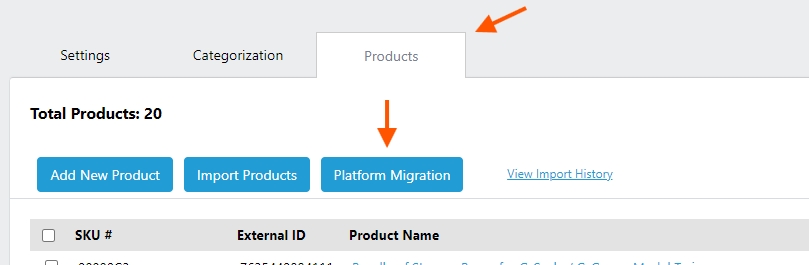
Once you're in there, you'll be able to see an option to choose your migration CSV file and then go ahead and import it....you'll see it on your interface like this:
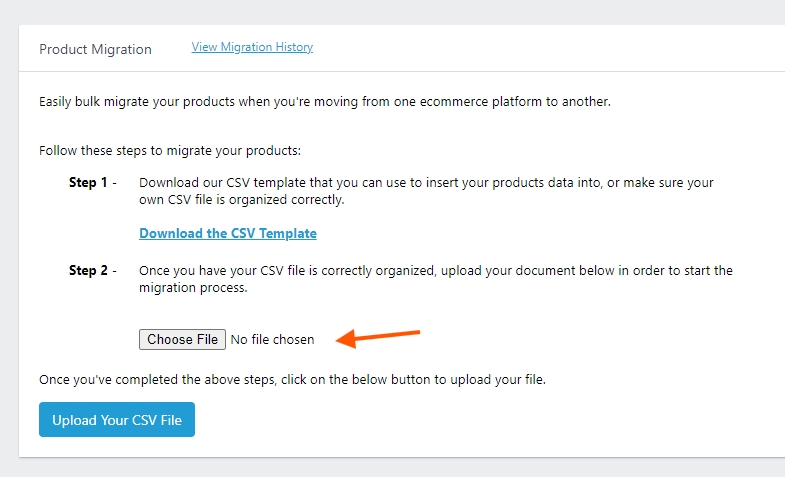
Once you upload your CSV file Answerbase will go ahead and be able to recognize and save the relationship between the old ecommerce platform IDs and the new ones.....and be able to migrate all of the Q&A content to be associated with the new IDs.
You'll be able to view the status of your import and import history by clicking the "View Migration History" link on top as shown here:
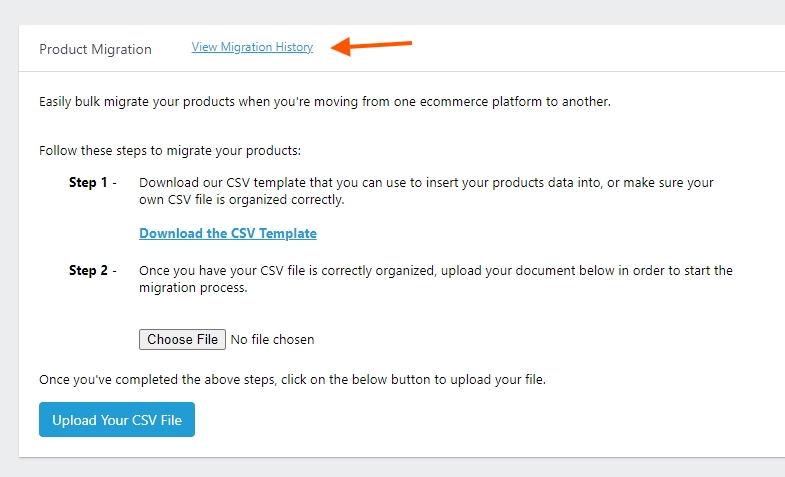
Once the migration is done,....we would give it 10-15 minutes and ensure you clear your browser cache....but you should be able to go ahead and spot check some products and ensure that everything's been reassociated properly.
Critical Note Before You Begin
Any time you are going to provide a large volume of data to update on our end, you should ALWAYS do a very small test with just 3-5 of your products with a smaller CSV file.....and ensure that the result is what you'd expect and like to see. For the case of a migration, take 3-5 of your products that have Q&A content associated with them and manage the process noted below for those. Then, quality check the results afterwards. If everything looks good and as expected, then you should feel comfortable going ahead and managing it for your full product library. It is much easier to identify/correct any mistakes that you may make with a small batch vs importing thousands or tens of thousands of changes at the same time and then realizing there was a mistake made.
Migration CSV Template
You can download our CSV template for a platform migration by clicking the link here:
Download our Migration CSV Template
Understanding the CSV Template Columns
You'll see 4 columns in your CSV Template which are these:

We'll have a short description of what each of these are:
- New Platform External Product ID (required): This should represent the unique product ID on your NEW platform, so this should be a completely unique value that is not shared with any other products on your platform.
- New Platform Product SKU: This would be your SKU value if you have a SKU number for that product, and the one that will be represented on your new ecommerce platform.
- Old Platform External Product ID (required): This should represent the unique product ID on your OLD platform, so this should be a completely unique value that is not shared with any other products on your platform.
- Old Platform Product SKU: This would be your SKU value if you have a SKU number for that product, and the value that was represented on your old ecommerce platform
Importing Your Migration CSV Template
Once you have your CSV template populated, you can go into your Answerbase administration site under "System Settings > Ecommerce Module > Products" and you'll see an option to migrate with a "Platform Migration" button as you can see here:
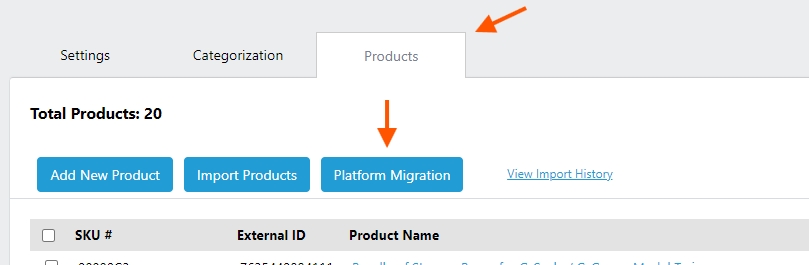
Once you're in there, you'll be able to see an option to choose your migration CSV file and then go ahead and import it....you'll see it on your interface like this:
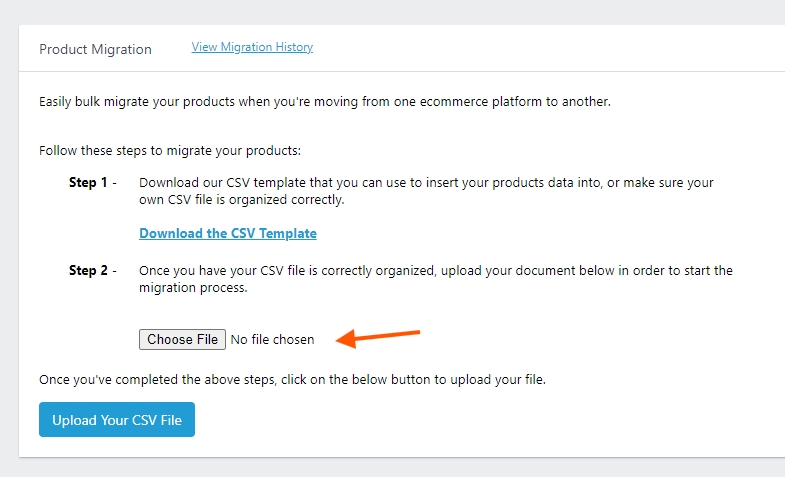
Once you upload your CSV file Answerbase will go ahead and be able to recognize and save the relationship between the old ecommerce platform IDs and the new ones.....and be able to migrate all of the Q&A content to be associated with the new IDs.
You'll be able to view the status of your import and import history by clicking the "View Migration History" link on top as shown here:
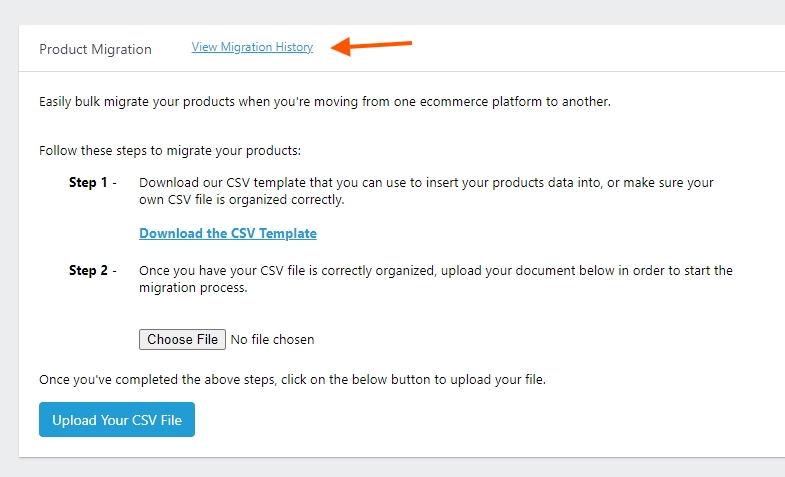
Once the migration is done,....we would give it 10-15 minutes and ensure you clear your browser cache....but you should be able to go ahead and spot check some products and ensure that everything's been reassociated properly.

