How to Format Your Target List Import
You can import a list of the pages you'd like to target and focus on with the AI-Enhanced Optimization Workflows.
This import is very easy, it just needs to be a CSV file that contains one column....and that one column will contain the "External IDs" for your products, product categories, or pages. If you provide a list of these unique IDs, they should be consistent with the IDs that Answerbase has saved on our end that either synced directly with your ecommerce platform or that you identified through your widget integration into your product, category, or other pages.
So...you can just create a CSV similar to this:
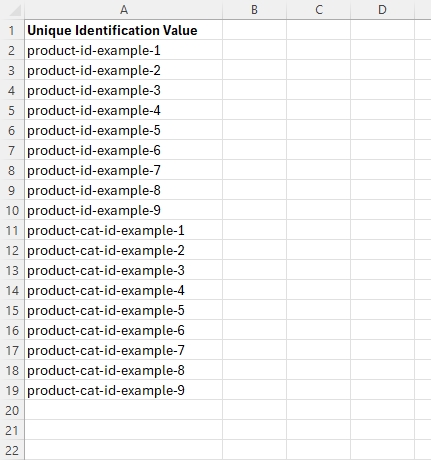
and go ahead and click the import button and it will add those.
This import is very easy, it just needs to be a CSV file that contains one column....and that one column will contain the "External IDs" for your products, product categories, or pages. If you provide a list of these unique IDs, they should be consistent with the IDs that Answerbase has saved on our end that either synced directly with your ecommerce platform or that you identified through your widget integration into your product, category, or other pages.
- Product Details Pages: Your ecommerce platform has a unique ID per product that should never change, and that is the ID that you should provide here. This ID is likely synced with your ecommerce platform or the one that you've identified as the "data-product-external-id" parameter in your Q&A Widget Parameter.
- Product Category Pages: Your ecommerce platform has a unique ID per product category that should never change, and that is the ID that you should provide here. This ID is likely synced with your ecommerce platform or the one that you've identified as the "data-external-product-category-id" parameter in your Q&A Widget Parameter.
So...you can just create a CSV similar to this:
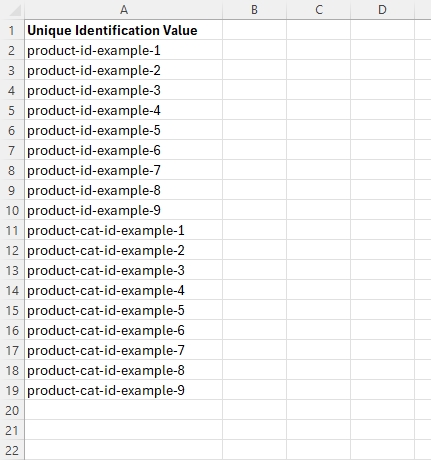
and go ahead and click the import button and it will add those.

