Answer
Feb 07, 2024 - 07:49 AM
If you want to add another user to view your Google Search Console reports...first you need to log into Google Search Console and on the left navigation on the bottom you'll see an option called "Settings" that looks like this:
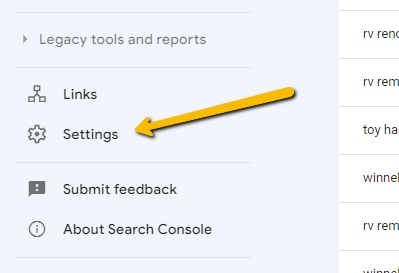
When you click on the "Settings" option you'll see in the body area a list of options and within that list you'll see "Users & Permissions" which is like this:
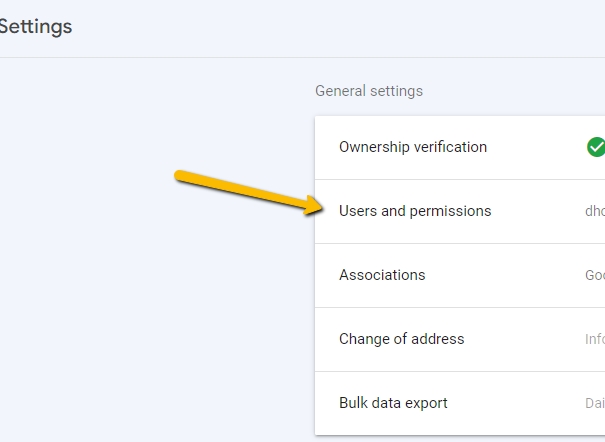
If you click on "Users and Permissions" you'll see a button to add a user as shown here:
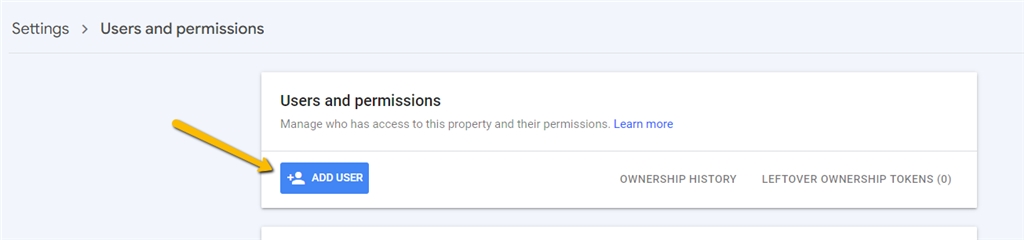
Once you click that....you'll see a popup which will allow you to add users with the appropriate permissions as seen here:
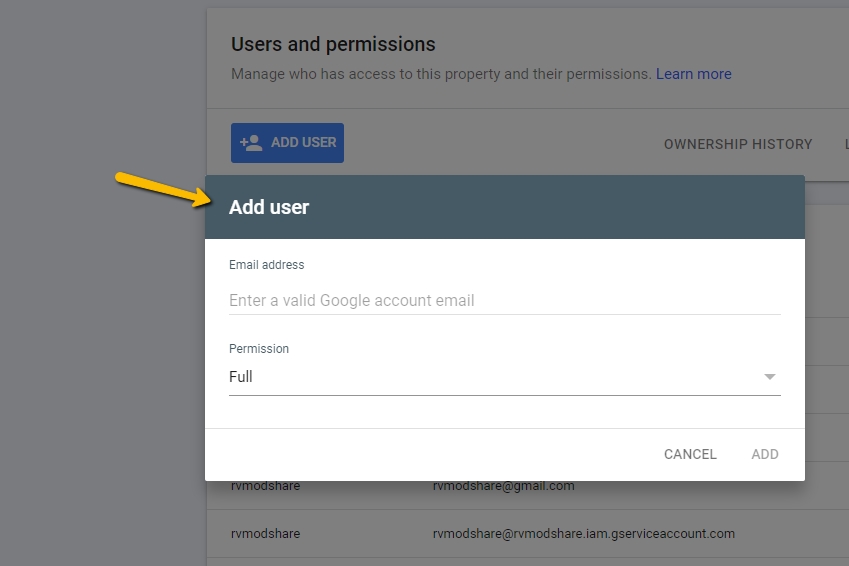
Most customers give an Answerbase account manager "Full" permissions but you can decide what permissions you would like to give and that will give them the ability to view your reports and ensure that you're getting the most out of your Answerbase Helpful People-First Content which is used to drive traffic and more conversions on your site.
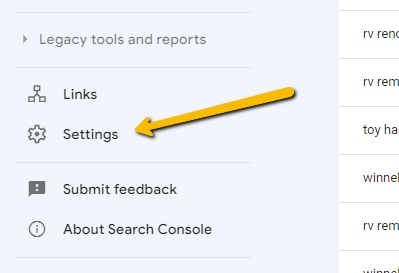
When you click on the "Settings" option you'll see in the body area a list of options and within that list you'll see "Users & Permissions" which is like this:
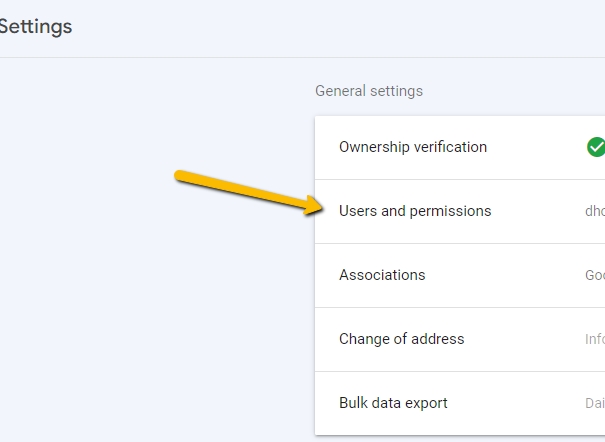
If you click on "Users and Permissions" you'll see a button to add a user as shown here:
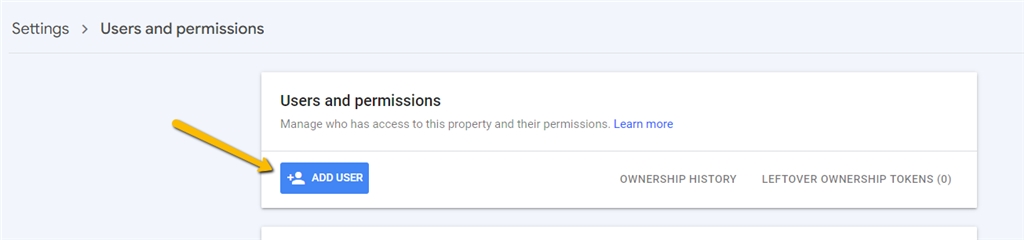
Once you click that....you'll see a popup which will allow you to add users with the appropriate permissions as seen here:
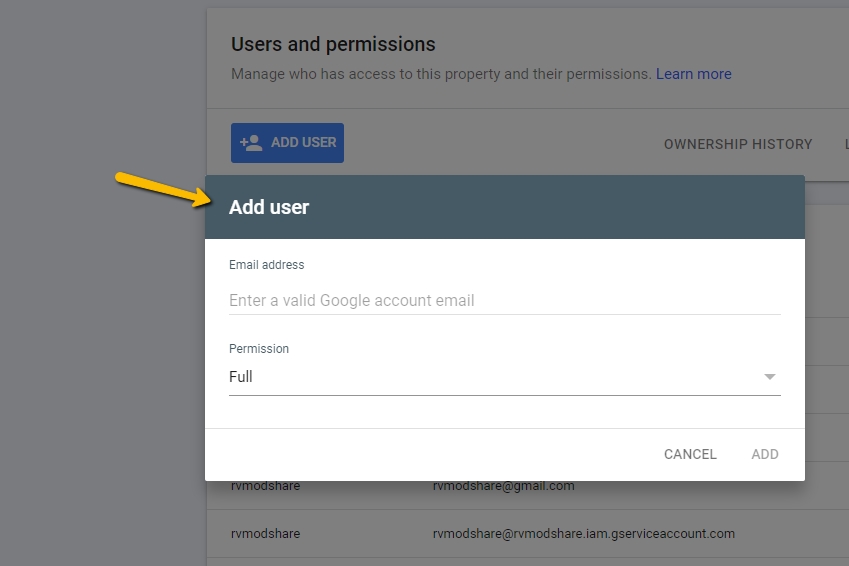
Most customers give an Answerbase account manager "Full" permissions but you can decide what permissions you would like to give and that will give them the ability to view your reports and ensure that you're getting the most out of your Answerbase Helpful People-First Content which is used to drive traffic and more conversions on your site.

