Answer
Nov 06, 2024 - 02:39 PM
You can get your conversion tracking script in your administration site under "Integration > Conversion Tracking" where you'll see your conversion tracking script. On that page you'll want to ensure that the "Shopify" script option is chosen from the dropdown (may be selected by default if you're a Shopify store that installed our Shopify app).
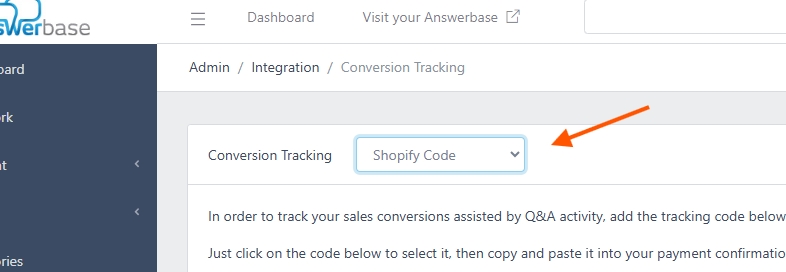
Take that script and copy it. You'll need to place that into your order confirmation page and save.
Where to Add the Script
You can go in your Shopify account to your settings as shown here:
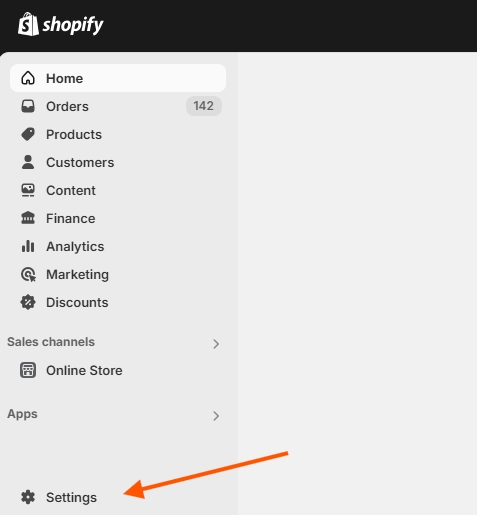
You can click on "Checkout" next as shown here:
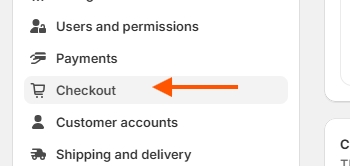
Go into that area and see if you have a section for "Additional Scripts" as shown here:
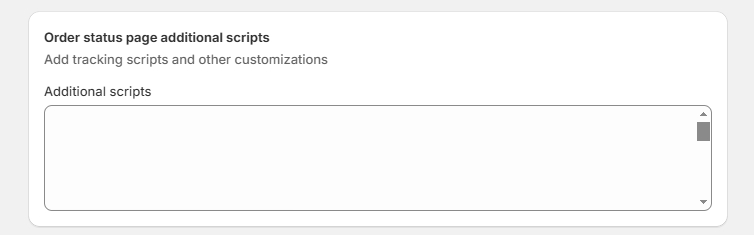
If you have that field, you can go ahead and add the script in there and save.
Some accounts may not have that availalbe, as Shopify is phasing this out so you may see that it has been deprecated with this view:

In that case, if there are no negative consequences to revert you have an option which you can see there to "revert" but otherwise we'll be able to connect with Shopify's API and understand what your highest value products through that. That helps us understand where we should focus your Q&A content/optimization attention to bring you the most value. Our script does allow us to more effectively track specific Q&A engagements/conversions and report back on that....so we do have plans for an "app block" and we'll notify Shopify customers when that is available.
Test the Conversion Tracking Script
After you've implemented we recommend that you test your conversion tracking script using the following testing process.
Steps to Test Conversion Tracking
After that is complete you should be done. If you have any questions you can Schedule an Onboarding Call and we'll work to assist you.
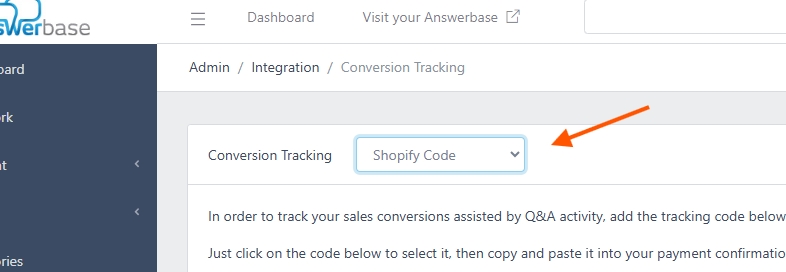
Take that script and copy it. You'll need to place that into your order confirmation page and save.
Where to Add the Script
You can go in your Shopify account to your settings as shown here:
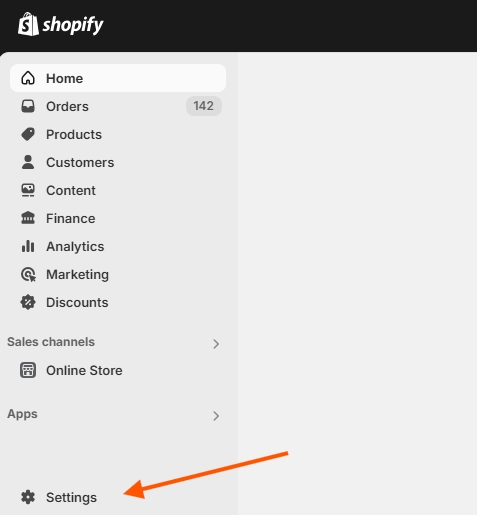
You can click on "Checkout" next as shown here:
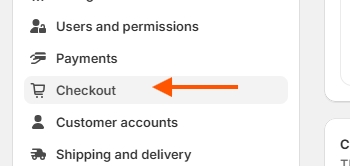
Go into that area and see if you have a section for "Additional Scripts" as shown here:
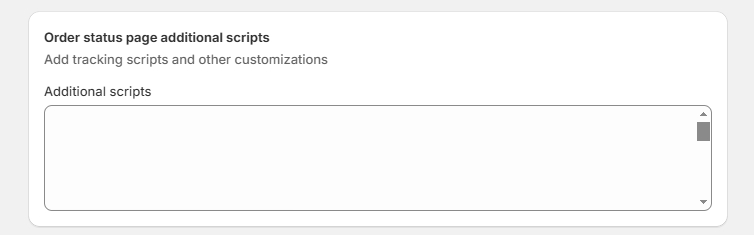
If you have that field, you can go ahead and add the script in there and save.
Some accounts may not have that availalbe, as Shopify is phasing this out so you may see that it has been deprecated with this view:

In that case, if there are no negative consequences to revert you have an option which you can see there to "revert" but otherwise we'll be able to connect with Shopify's API and understand what your highest value products through that. That helps us understand where we should focus your Q&A content/optimization attention to bring you the most value. Our script does allow us to more effectively track specific Q&A engagements/conversions and report back on that....so we do have plans for an "app block" and we'll notify Shopify customers when that is available.
Test the Conversion Tracking Script
After you've implemented we recommend that you test your conversion tracking script using the following testing process.
Steps to Test Conversion Tracking
After that is complete you should be done. If you have any questions you can Schedule an Onboarding Call and we'll work to assist you.

