Answer
May 22, 2025 - 09:12 AM
Answerbase enables you to answer ecommerce customer questions automatically, through the information that is provided through your product documentation, manuals, specifications sheets, sales sheets, etc. Many times your sales or service representatives don't know EVERYTHING about the product...so that is where Answerbase comes in to ensure that they have great and accurate information that customers need and the answering of those questions is as efficient as possible.
Adding Product Documents in Answerbase
When you first signup for an Answerbase account, make sure you're on a plan that supports document management....you'll be able to look under "Content > Documents" in your administration navigation and then you'll be able to upload a product document there. See here how this shows:
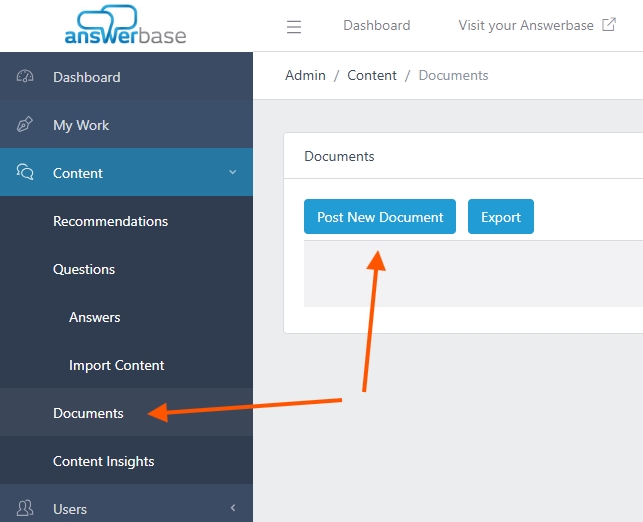
If you don't see that option, please contact Answerbase and talk about a plan that supports this feature.
Posting a New Product Document
Once you click the "Post New Document" option...you'll be brought to a page to add the details about the document.
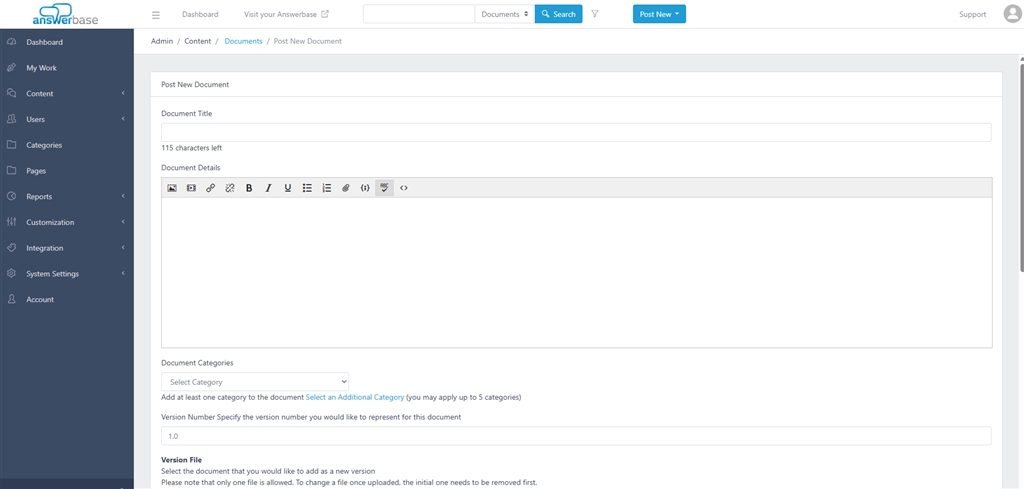
Here are the items that you should definitely manage:
Once you've added the document and saved...you'll be brought to the document details page.
Associating the Relevant Product
When you're on the document details page, you'll see an option on the right to associate it to the product as shown here:
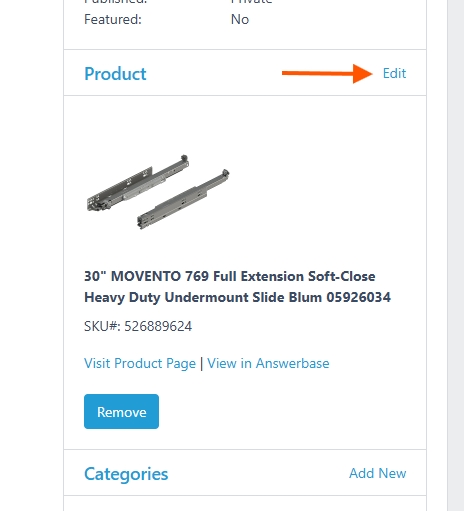
Once you add the product association, Answerbase will be able to process the data within that documentation and look to use that to auto suggest potential answers from that documentation to save your team and customers time (while also better serving customers).
Within the Product Optimization Workflow
When Answerbase is walking you through your products in our Ai-Enhanced Product Optimization Workflow....in the AI-Proposed Q&A tab....you can upload your product document(s) there as well as seen here:
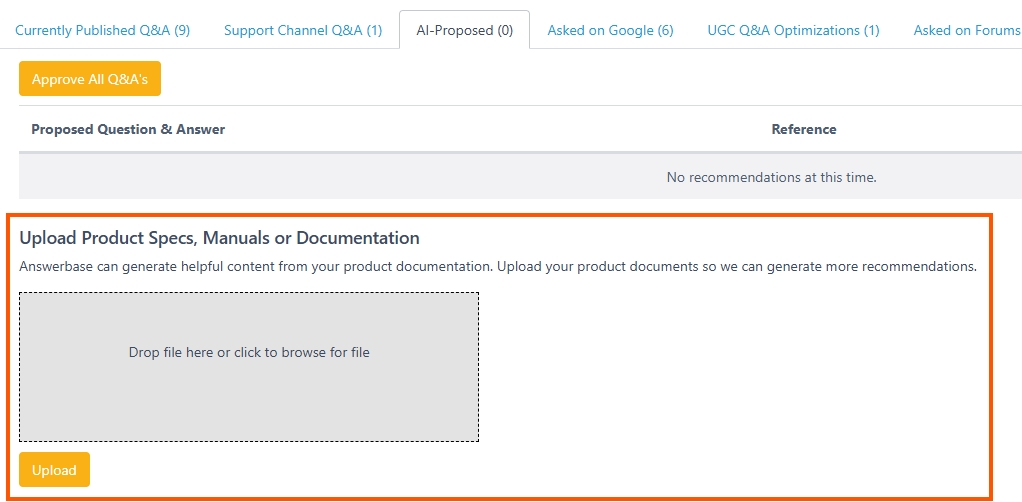
When you upload during that work flow the document is automatically associated with that product.
Adding Product Documents in Answerbase
When you first signup for an Answerbase account, make sure you're on a plan that supports document management....you'll be able to look under "Content > Documents" in your administration navigation and then you'll be able to upload a product document there. See here how this shows:
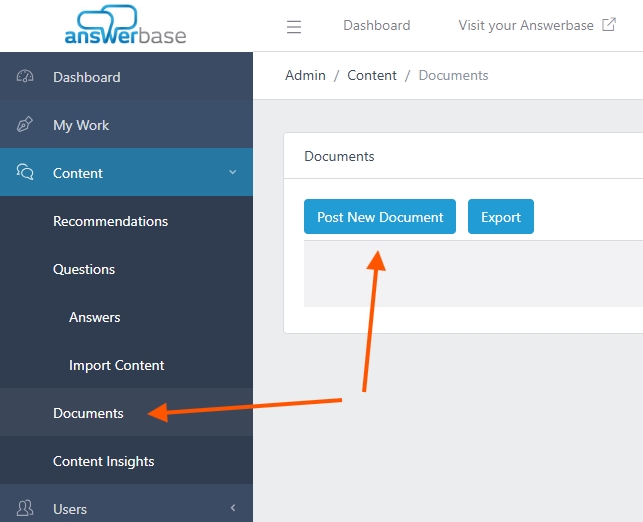
If you don't see that option, please contact Answerbase and talk about a plan that supports this feature.
Posting a New Product Document
Once you click the "Post New Document" option...you'll be brought to a page to add the details about the document.
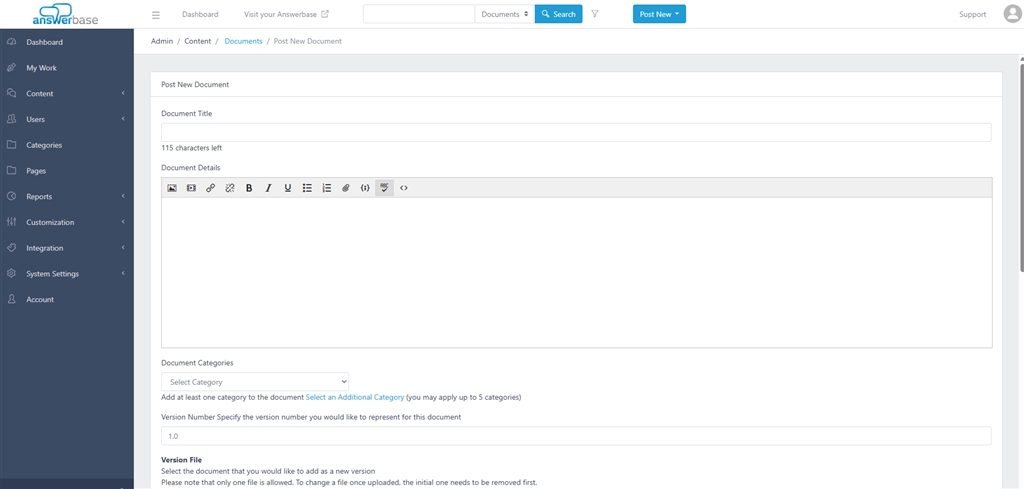
Here are the items that you should definitely manage:
- Document Title: This is simply the title of the document, typically the same as the title that you see within the actual document you're saving. This should be consistent with how people reference this document.
- Document Details: This can be just a short summary of what the document is and it's purpose.
- Document Categories: You should identify whether the purpose of the document is a "sales" document and useful for pre-sales information or "support" where it's mostly useful for people who have already purchased the product.
- Version Number: Many times documents will have some kind of revision number that can be referenced, so you understand what version of the specs sheet, sales sheet, etc....and both your team and customers can easily see what version they're looking at.
- Version File: Just drag and drop the actual file, typically this will be a PDF document and ideally it'll be a PDF where the text can be read (which makes it useful for answering)
- Version Details: This is just a summary of the version of the document that you're uploading. If there is only one version of the document, you can just give a brief description that this was the original and that no other versions have been made available at the time this document was uploaded. If it's a subsequent version....you can detail any changes/additions that were included in this revision so customers and your staff knows what new value this version brings to the table vs an older version.
Once you've added the document and saved...you'll be brought to the document details page.
Associating the Relevant Product
When you're on the document details page, you'll see an option on the right to associate it to the product as shown here:
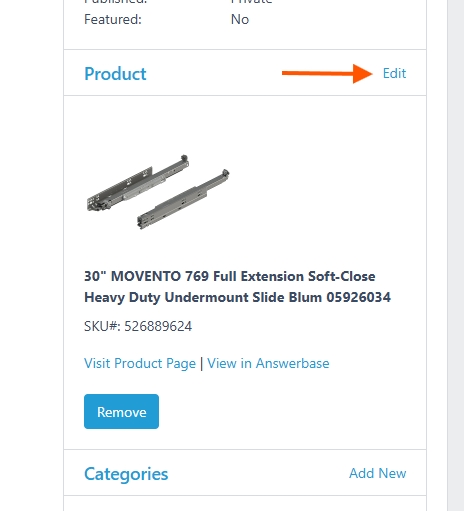
Once you add the product association, Answerbase will be able to process the data within that documentation and look to use that to auto suggest potential answers from that documentation to save your team and customers time (while also better serving customers).
Within the Product Optimization Workflow
When Answerbase is walking you through your products in our Ai-Enhanced Product Optimization Workflow....in the AI-Proposed Q&A tab....you can upload your product document(s) there as well as seen here:
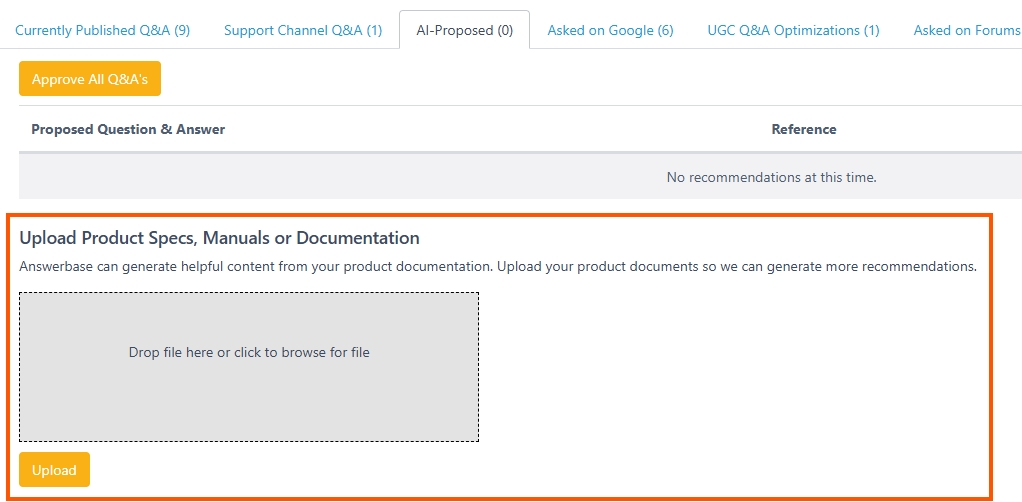
When you upload during that work flow the document is automatically associated with that product.

