How to Integrate Gorgias with Answerbase on Your Ecommerce Site
Answerbase has partnered with Gorgias so we can ensure that your customers have the best possible experience on your ecommerce site and can utilize the best available channel to get their product questions answered. This article goes over the steps that you should take in order to integrate Answerbase with Gorgias.
If you're using either Bigcommerce or Shopify, please go to specific instructions for each here:
Step 1 - Ensure You Have Gorgias and Answerbase Installed into Your Store
In order for this integration to work, you need to sign up to both Answerbase and Gorgias and ensure they are both installed in your ecommerce store. You'll want to ensure that you install Answerbase's product Q&A on your product page and also have Gorgias' chat installed and enabled on your ecommerce site as well.
Step 2 - Identify Gorgias as Chat Provider in Answerbase Q&A Widget Parameters
If you're a Bigcommerce or Shopify site, you'll see a "Chat Integration" option when you're managing your Answerbase app settings for the widget as you see here:
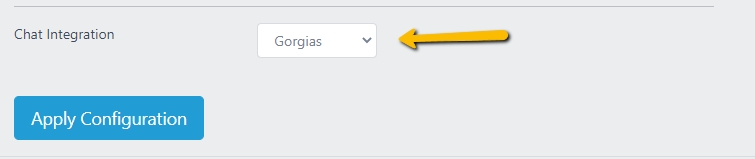
Simply select "Gorgias" from that dropdown and save your configuration settings.
For any other platform, when you're installing your Answerbase Q&A widget manually into your product pages, if you're integrating with Gorgias you want to ensure that you include the "data-chat-integration" parameter and insert the value of "gorgias".
This is what will allow Answerbase to know that you're also using Gorgias and want the two to communicate with each other....and that will ensure the integration works for you. Once you've completed that change to your widget code, save your changes to ensure that code is reflecting on your site.
Step 3 -Test Your Integration
Go to your product page and test out your integration. Make sure that your Gorgias chat option is showing up on the bottom of your browser:
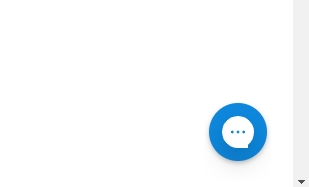
Once you've confirmed your Gorgias chat is showing....now to go your Answerbase product Q&A on your product page and click into the title to enter a question. You'll notice that when Gorgias chat is available....there will be an additional option for your customers to choose from where they can choose to chat with an agent through Gorgias if they prefer that to posting a new question through Answerbase.
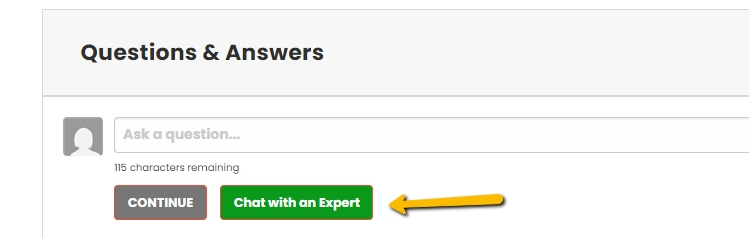
When you click that button, it will automatically open Gorgias' chat where they can go ahead an interact with an agent if they're available. That completes your Answerbase and Gorgias chat integration, to help ensure that your customers are engaging with your site in order to get the best product answers through the most desirable channel in order to convert more sales on your site.
If you're using either Bigcommerce or Shopify, please go to specific instructions for each here:
- Shopify Answerbase / Gorgias Integration Instructions
- Bigcommerce Answerbase / Gorgias Integration Instructions
Step 1 - Ensure You Have Gorgias and Answerbase Installed into Your Store
In order for this integration to work, you need to sign up to both Answerbase and Gorgias and ensure they are both installed in your ecommerce store. You'll want to ensure that you install Answerbase's product Q&A on your product page and also have Gorgias' chat installed and enabled on your ecommerce site as well.
Step 2 - Identify Gorgias as Chat Provider in Answerbase Q&A Widget Parameters
If you're a Bigcommerce or Shopify site, you'll see a "Chat Integration" option when you're managing your Answerbase app settings for the widget as you see here:
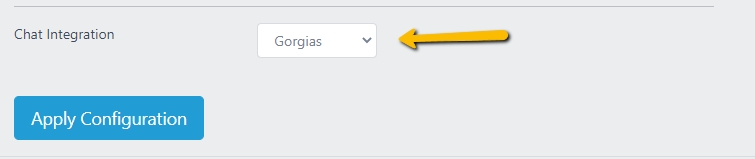
Simply select "Gorgias" from that dropdown and save your configuration settings.
For any other platform, when you're installing your Answerbase Q&A widget manually into your product pages, if you're integrating with Gorgias you want to ensure that you include the "data-chat-integration" parameter and insert the value of "gorgias".
data-chat-integration="gorgias"This is what will allow Answerbase to know that you're also using Gorgias and want the two to communicate with each other....and that will ensure the integration works for you. Once you've completed that change to your widget code, save your changes to ensure that code is reflecting on your site.
Step 3 -Test Your Integration
Go to your product page and test out your integration. Make sure that your Gorgias chat option is showing up on the bottom of your browser:
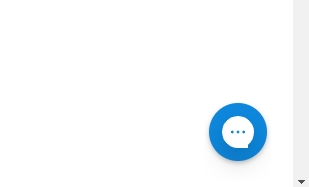
Once you've confirmed your Gorgias chat is showing....now to go your Answerbase product Q&A on your product page and click into the title to enter a question. You'll notice that when Gorgias chat is available....there will be an additional option for your customers to choose from where they can choose to chat with an agent through Gorgias if they prefer that to posting a new question through Answerbase.
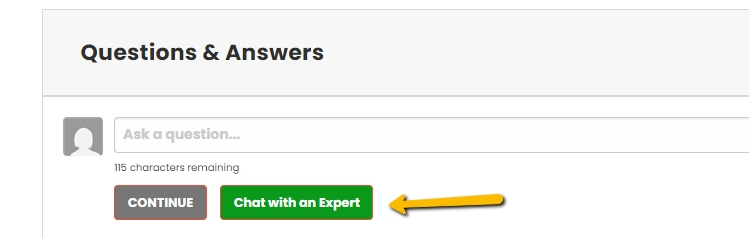
When you click that button, it will automatically open Gorgias' chat where they can go ahead an interact with an agent if they're available. That completes your Answerbase and Gorgias chat integration, to help ensure that your customers are engaging with your site in order to get the best product answers through the most desirable channel in order to convert more sales on your site.

