Answer
Dec 12, 2022 - 01:41 PM
You are able to assign roles to users depending on what type of permissions you’d like to give them and what privileges they’ll have while interacting with your system. You have the ability to identify users as normal community members, administrators, moderators, or staff experts. See a description of all these user roles that are available in our "What are user roles and what do they do?" article (click here).
Once you know what roles you want to assign, you can follow the below instructions to assign roles to users.
HOW TO ASSIGN USER ROLES TO NEW USERS
When you're in your administration dashboard, you can go under "Users > Users List" in the left navigation as seen here:
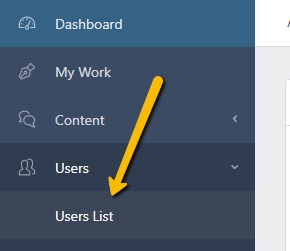
On that page you'll see the ability to add a new user as seen here:
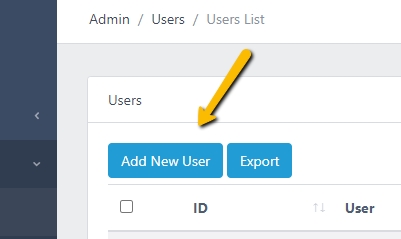
and when you add a new user, you'll see on the form where you identify the user's detail the ability to select the role you'd like to give them as shown here:
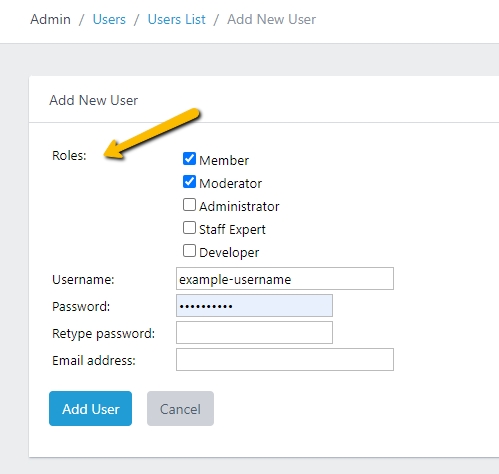
Once you Add the user, you'll see them on top of your list of users and they will have the roles that you assigned to them.
FINDING AND EDITING THE ROLES OF EXISTING USERS
First you need to find the user you're looking for. You can use the search bar on top and select "users" to search for a specific user as seen here:

You can also browser and filter users by navigating to "Users > Users List" on the left nav as seen here:
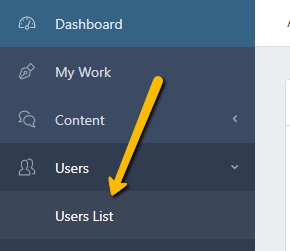
Once you've found the user you're looking for, you can click in to see their account. You'll see the roles they have on the "Account" tab as shown here:
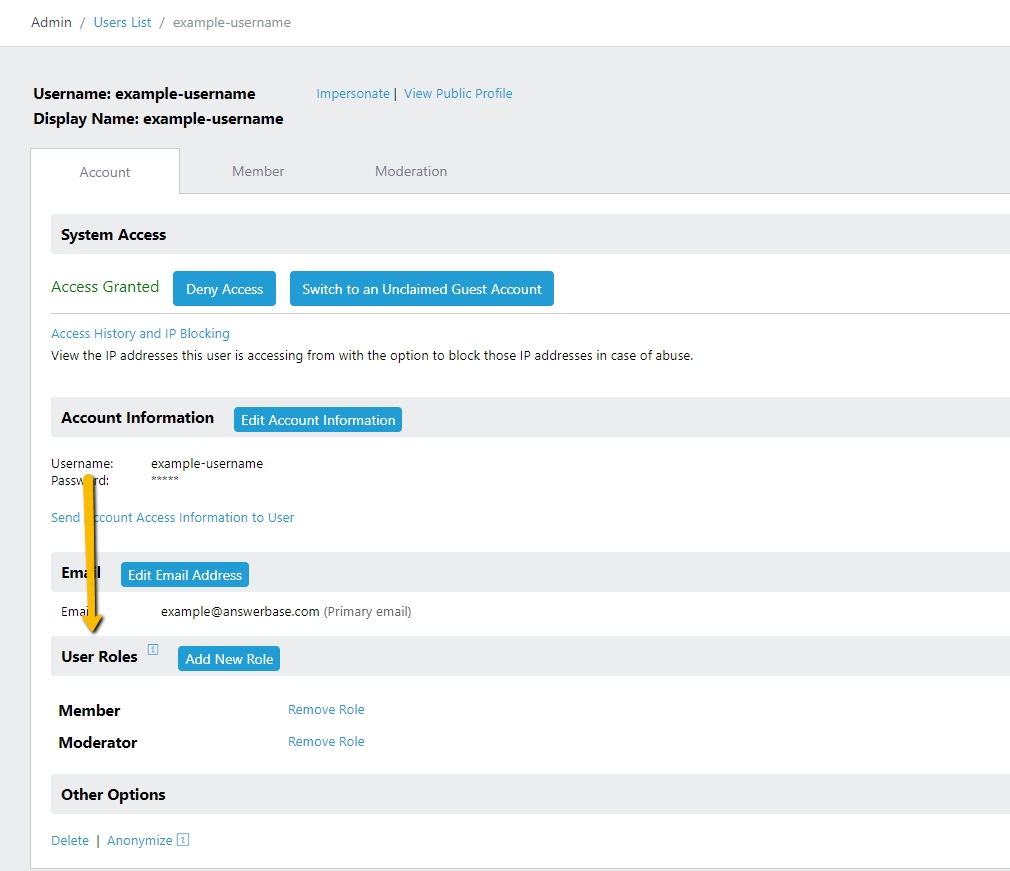
If you'd like to add a new role to that user, you'll want to click the "Add New Role" button as seen here:
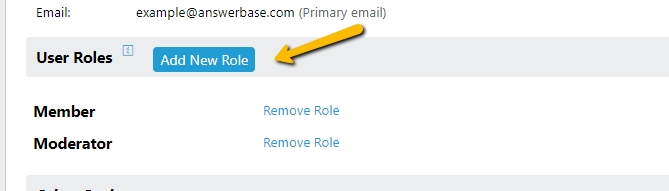
And you'll be able to choose the role you want to add and save as shown here:
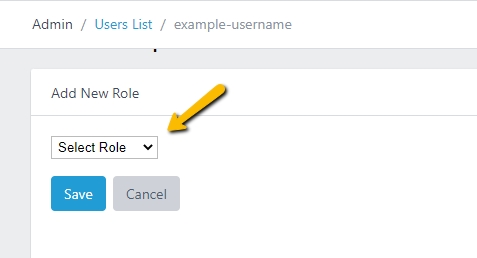
Once you've saved your selection, the user will have the new role you've assigned and you'll be brought back to their "Account" tab where you can see all the roles you've assigned them. From there, you can add new roles or remove as you'd like.
MODERATOR ROLE NOTE: If you assign a role of "Moderator" to users, you'll see an additional "Moderation" tab pop up on the user's profile where you can manage what they get assigned to, notified about, etc. See our article "What are the moderator settings to determine what a moderator gets assigned to and notified about?" for more details.
Once you know what roles you want to assign, you can follow the below instructions to assign roles to users.
HOW TO ASSIGN USER ROLES TO NEW USERS
When you're in your administration dashboard, you can go under "Users > Users List" in the left navigation as seen here:
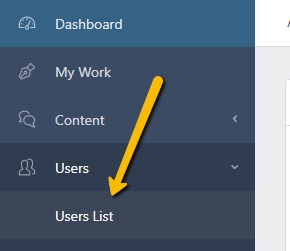
On that page you'll see the ability to add a new user as seen here:
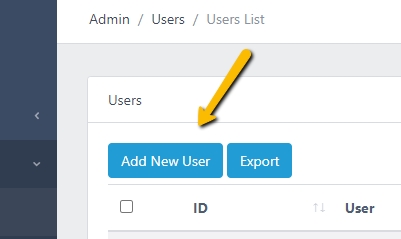
and when you add a new user, you'll see on the form where you identify the user's detail the ability to select the role you'd like to give them as shown here:
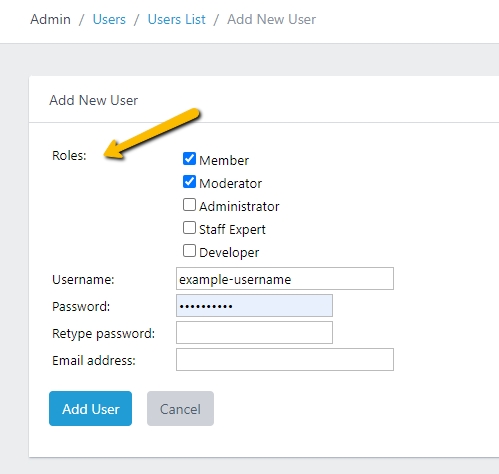
Once you Add the user, you'll see them on top of your list of users and they will have the roles that you assigned to them.
FINDING AND EDITING THE ROLES OF EXISTING USERS
First you need to find the user you're looking for. You can use the search bar on top and select "users" to search for a specific user as seen here:

You can also browser and filter users by navigating to "Users > Users List" on the left nav as seen here:
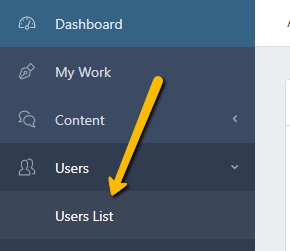
Once you've found the user you're looking for, you can click in to see their account. You'll see the roles they have on the "Account" tab as shown here:
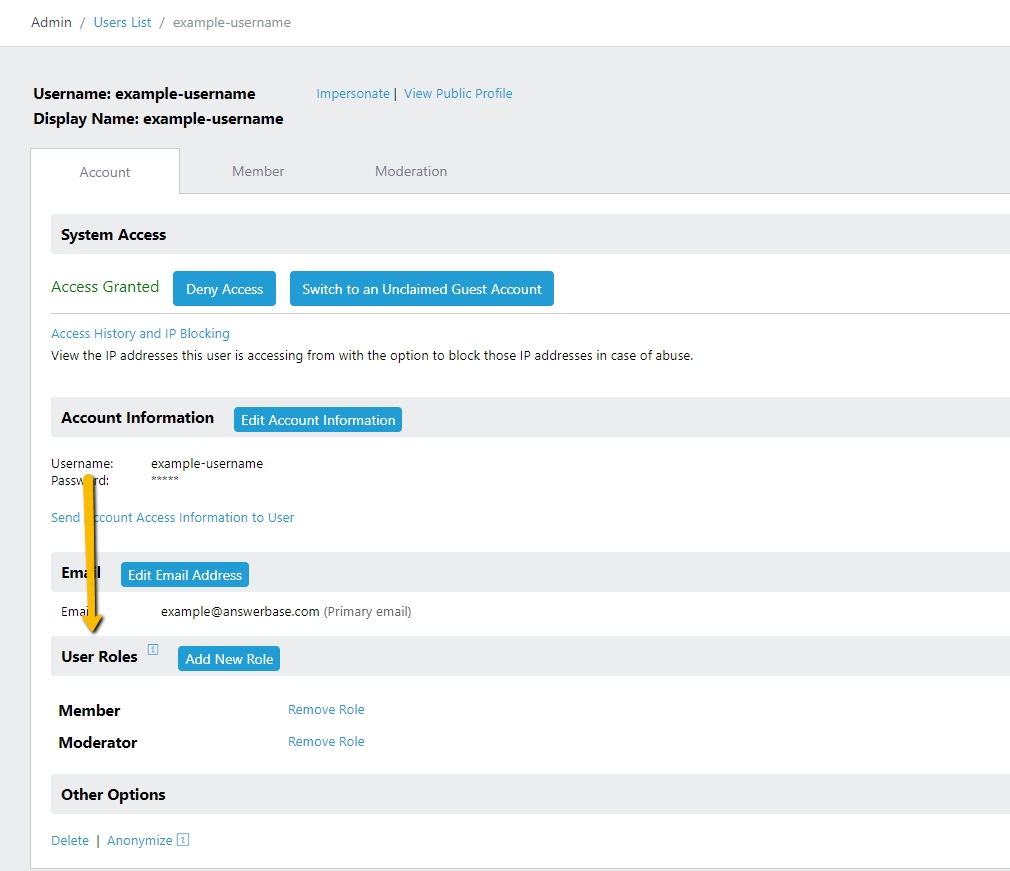
If you'd like to add a new role to that user, you'll want to click the "Add New Role" button as seen here:
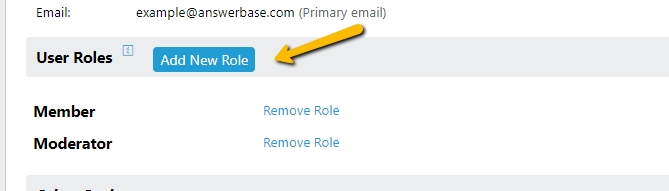
And you'll be able to choose the role you want to add and save as shown here:
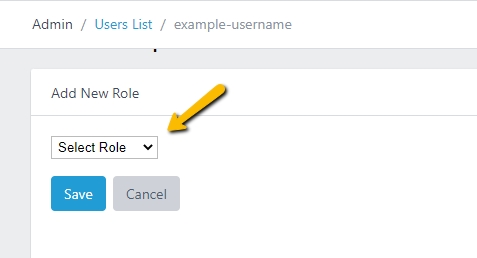
Once you've saved your selection, the user will have the new role you've assigned and you'll be brought back to their "Account" tab where you can see all the roles you've assigned them. From there, you can add new roles or remove as you'd like.
MODERATOR ROLE NOTE: If you assign a role of "Moderator" to users, you'll see an additional "Moderation" tab pop up on the user's profile where you can manage what they get assigned to, notified about, etc. See our article "What are the moderator settings to determine what a moderator gets assigned to and notified about?" for more details.

